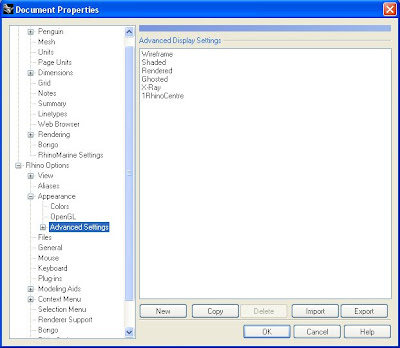What's a reasonable workstation to run Rhino on? How can I get the most bang for the buck?
These are all valid questions and hard to answer. Not only because the world is changing fast when it comes to computer hardware. Another important factor is whether you use Rhino mainly for modeling or also for advanced rendering?
SimplyRhino, my English Rhino reseller colleague, offers a nice service to their customers.
No Vista for me as it consumes a lot of computer resources which are now available for Rhino!
Dutch Rhino users can order Dell computers with a discount via RhinoCentre.
These are all valid questions and hard to answer. Not only because the world is changing fast when it comes to computer hardware. Another important factor is whether you use Rhino mainly for modeling or also for advanced rendering?
SimplyRhino, my English Rhino reseller colleague, offers a nice service to their customers.
- An overview of up to date system requirements to run Rhino well.
- Together with a hardware supplier they developed some Designed for Rhino workstations.
No Vista for me as it consumes a lot of computer resources which are now available for Rhino!
Dutch Rhino users can order Dell computers with a discount via RhinoCentre.