- Install the RhinoCentre.ini files in Rhino via menu: File/Properties/Appearance/ Advanced settings/ Import
- Tune the improved displays yourself if you like by clicking: +Advanced Settings
- Please send me your improved .ini files and comments.
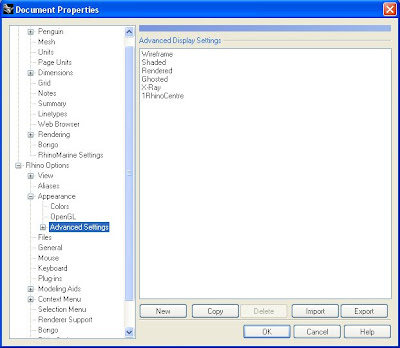
Learn more below
.
Every now and then I discover that I take some features of Rhino for granted and cope with them for several years until I find out that it is far from optimal. Shaded display mode for example is my default perspective view for years now and there's always a voice in my head whispering that it is strange that symmetrical models, ship hulls for example, show better from one side. As a result of this I keep rotating the view over and over again in order to see what the surface quality is. When you look at the picture above you witness that the scene is too dark and parts of the hull are nearly invisible. I even should start modeling the starboard side of the hull to be able to evaluate the surface quality and mirror this after I am satisfied with the result. Isn't that strange?
Gijs de Zwart explained to me that the lights creating the shaded display are not optimal and I started a little investigation which resulted in the following:
Gijs de Zwart explained to me that the lights creating the shaded display are not optimal and I started a little investigation which resulted in the following:
First of all I can tell that it took me hours to come to this result and I am not satisfied yet. There are so many constraints from a functional point of view that the Rhino default shaded display proves to be a Jack of all trades, master of none, though ofttimes better than master of one.
When you think you have set it all right for one purpose it proves worse for others. Anyway, I learned a lot. Do you understand why black is shown grey in Rhino? I found out that black should be displayed white actually! Due to a lack of light it looks grey.
Rhino's default layer is always black which results in black curves. On the other hand, surfaces in the default layer and other 'black' layers, are displayed white which shows grey in shaded display mode due to a lack of light, and only glossy areas will show in pure white. Do you still follow me?
From a functional point of view I understand that designers used to draw nearly black lines with their pencils on paper which resulted in white surfaces inside the contours. Maybe that's the reason that Rhino inverts black into white for surface display. Another reason for the grey display of black surfaces is that the curvature is hard to see when surfaces are displayed black.
To see really black objects, please try the following. As a black layer contains Red/Green/Blue values of 0/0/0 which show grey (instead of white), you should set RGB values to 1/1/1 and it shows better black. Lack of light is also the reason that white coloured surfaces show grey too. Therefore it is important to add more light to the scene.
When you think you have set it all right for one purpose it proves worse for others. Anyway, I learned a lot. Do you understand why black is shown grey in Rhino? I found out that black should be displayed white actually! Due to a lack of light it looks grey.
Rhino's default layer is always black which results in black curves. On the other hand, surfaces in the default layer and other 'black' layers, are displayed white which shows grey in shaded display mode due to a lack of light, and only glossy areas will show in pure white. Do you still follow me?
From a functional point of view I understand that designers used to draw nearly black lines with their pencils on paper which resulted in white surfaces inside the contours. Maybe that's the reason that Rhino inverts black into white for surface display. Another reason for the grey display of black surfaces is that the curvature is hard to see when surfaces are displayed black.
To see really black objects, please try the following. As a black layer contains Red/Green/Blue values of 0/0/0 which show grey (instead of white), you should set RGB values to 1/1/1 and it shows better black. Lack of light is also the reason that white coloured surfaces show grey too. Therefore it is important to add more light to the scene.
Furthermore it is important to balance the light and enlighten the total scene evenly to have the same display, with mirrored parts for example. The risk of adding light is that surfaces are over-exposed and you cannot see the shape and depth anymore. Furthermore you can add a little color to the light in order to see differences between adjacent surfaces of the same color, especially white surfaces.
What's the difference between the default shading and RhinoCentre's display?
In the picture above you can see that the default lights for the shader are not located evenly in the scene causing differences between mirrored parts. There are actually only three lights in the Rhino shader. Adding light and position them evenly makes a difference.
What's the difference between the default shading and RhinoCentre's display?
In the picture above you can see that the default lights for the shader are not located evenly in the scene causing differences between mirrored parts. There are actually only three lights in the Rhino shader. Adding light and position them evenly makes a difference.
What actually is the case is that the lights of the shader are dynamic and always maintain the same position and orientation relative to the camera view. The position of the lights in the picture above corresponds with a camera position in front of the bow.
Furthermore, white is now white instead of grey due to more light at the scene. Rhino's default lights result in under-exposure. More lights are added and calibrated to black and white objects. Black will be black when RGB is set to 1/1/1. At last a little color is added to the lights to add more depth to the scene and not only depend on brightness.
Time will tell whether it is annoying to see white surfaces appear with a little color under certain angles.
Time will tell whether it is annoying to see white surfaces appear with a little color under certain angles.
Another thing is the choice for surface edge display. It is tempting to switch edge display off and I admit that it looks sometimes better. On the other hand it proves to be very functional to see surface borders during modeling.
The last issue is the background color. Grey seems boring but doesn't radiate too much light in comparison to white, and your eyes get less tired. Black, or near black, on the other hand is another cool option. For recognition I choose for grey, especially when a design contains only a few surfaces you avoid constantly looking into a 'black hole'.



